Remove NetAngel Filter Apps
Step by step instructions to remove the NetAngel filter apps from any device
What can we help you with today?
First, click HERE to download the latest firmware to your computer. Select the latest version.
Login to your NetAngel Router by typing 192.168.25.1 into a web browser and hit “enter”. You should be brought to the login page. Login with your router credentials.
Once logged in, find and hover over the menu option “System” across the top. In the drop down menu, select “Backup/Flash Firmware”.
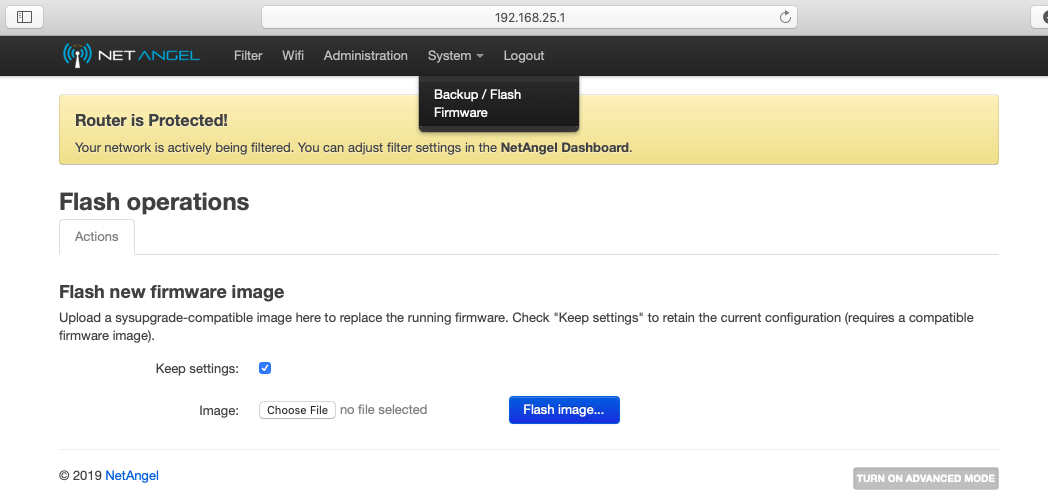
Scroll down to “Flash new firmware image”. Click “Choose file” to find and select the downloaded NetAngel file and click “Flash Image”.
It will then ask you to verify. Click “Proceed”.
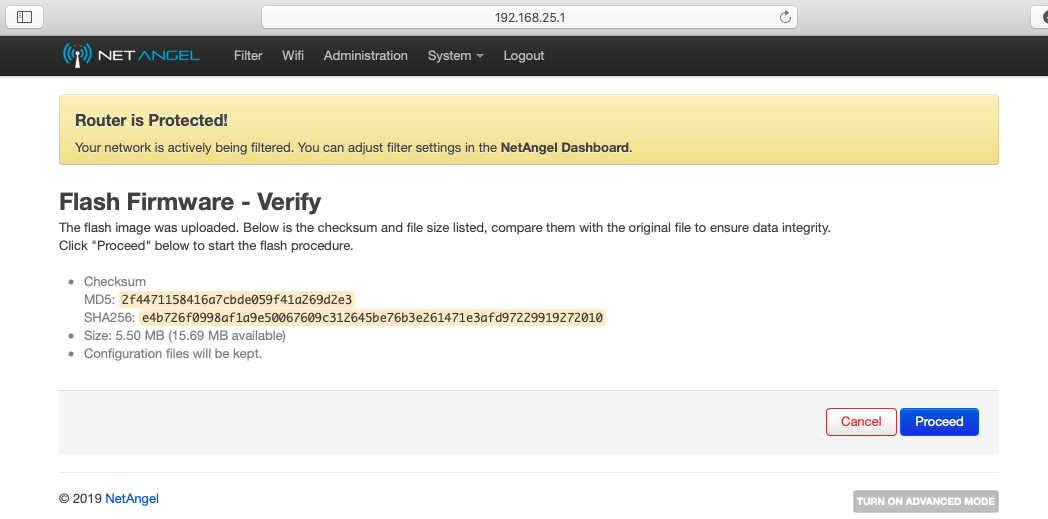
Once you click “Proceed”, DO NOT UNPLUG YOUR ROUTER. You may lose internet connection for a few minutes while the router updates.
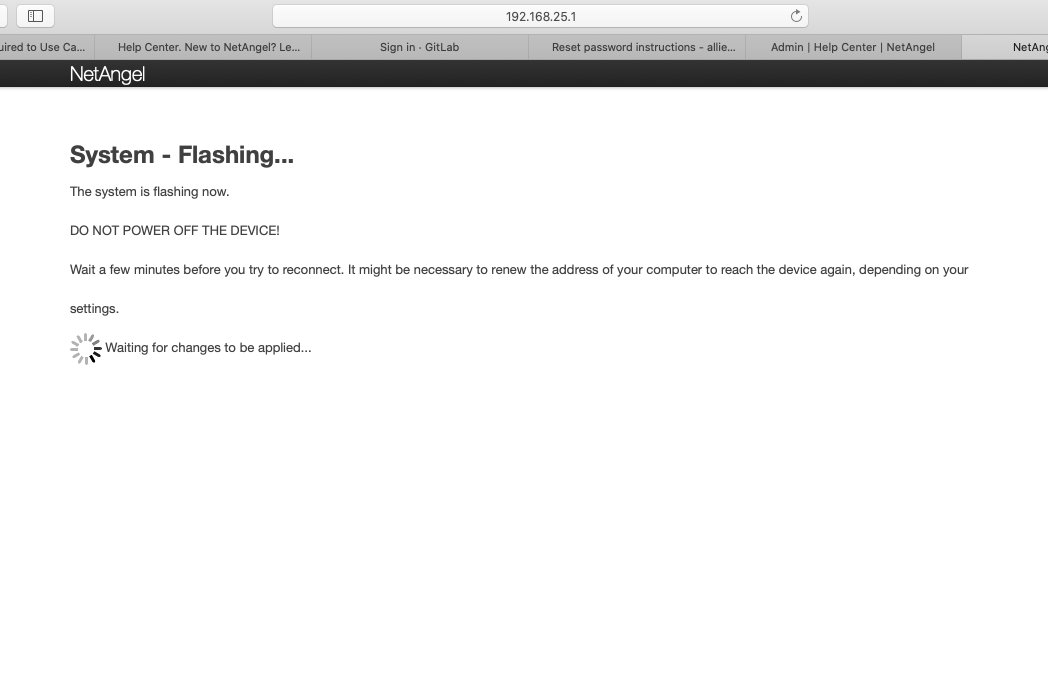
Once the new firmware is on your NetAngel router, it will bring you back to the router login page. Congratulations! You updated your router!