Remove NetAngel Filter Apps
Step by step instructions to remove the NetAngel filter apps from any device
What can we help you with today?
If you have encountered problems with your NetAngel Router, updating the firmware and restting the router is your best option to better performance. This will update your router and reset it back to factory settings.
First, click HERE to download the latest firmware to your computer. Select the latest version.
Login to your NetAngel Router by typing 192.168.25.1 into a web browser and hit “enter”. You should be brought to the login page. Login with your router credentials.
Once logged in, find and hover over the menu option “System” across the top. In the drop down menu, select “Backup/Flash Firmware”.
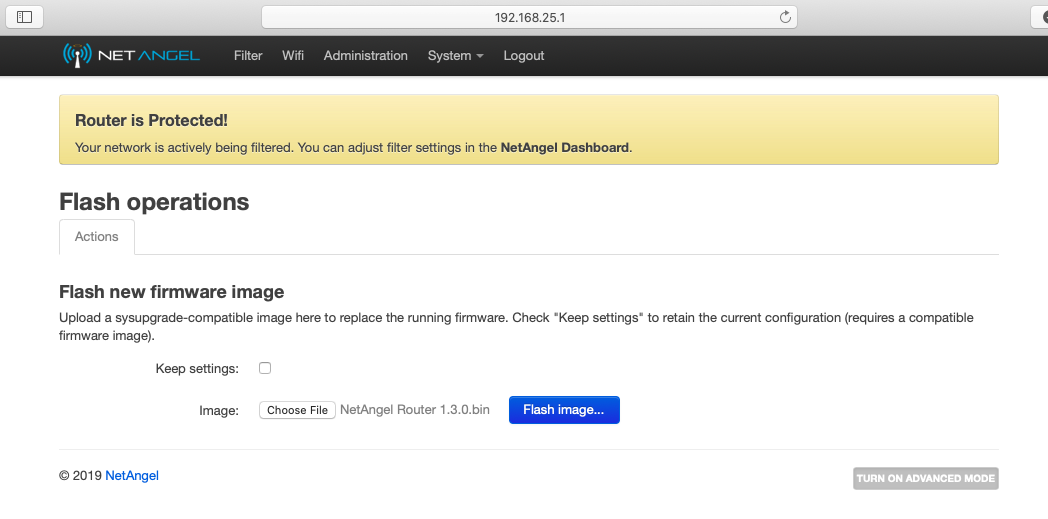
Scroll down to “Flash new firmware image”. Find “Keep Settings” and UNCHECK the box. Then, click “Choose file” to find and select the downloaded NetAngel file and click “Flash Image”.
It will then ask you to verify. Click “Proceed”.
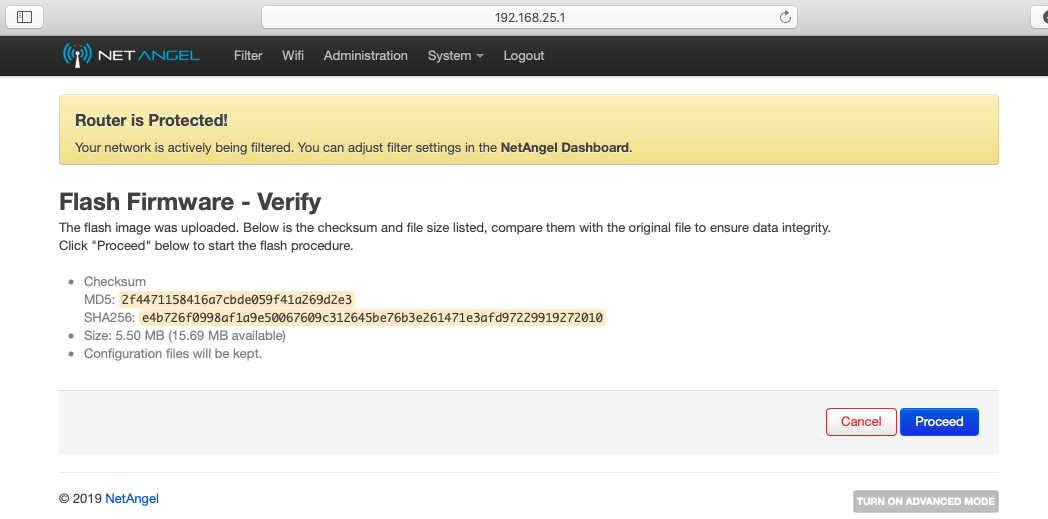
Once you click “Proceed”, DO NOT UNPLUG YOUR ROUTER. You may lose internet connection for a few minutes while the router updates.
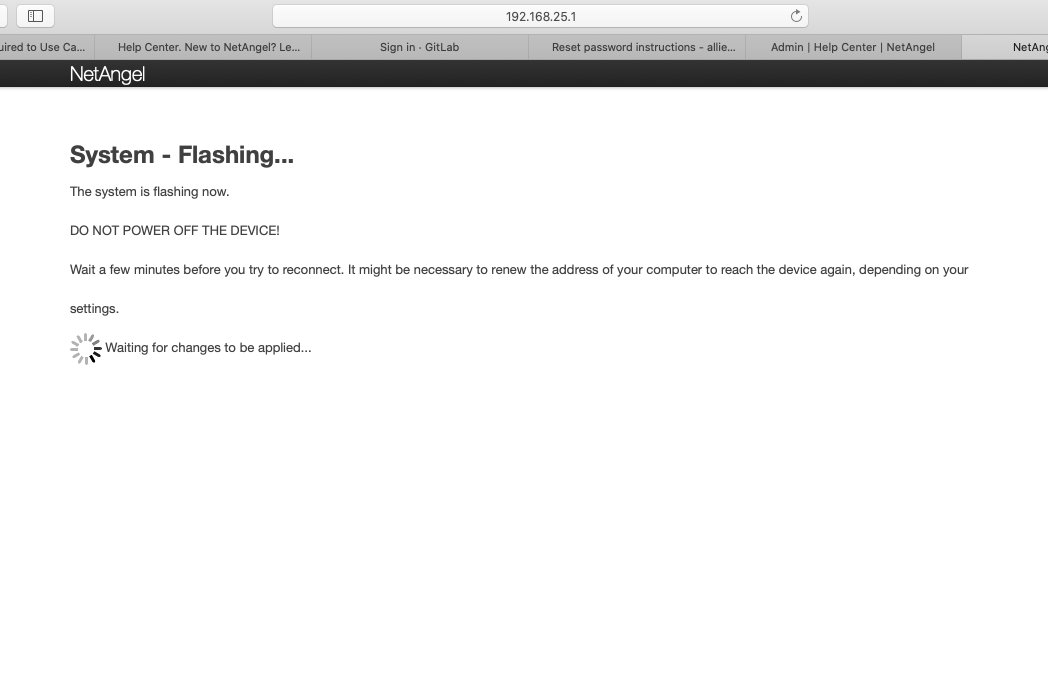
After 5 minutes, type in 192.168.25.1 to go back to your router login page. The current screen will not automatically reload. Use the default username and default password to login. You can reset the WiFi settings and passwords by selecting “WiFi” across the top.
Congratulations! You’ve successfully updated and reset your NetAngel Router.