Remove NetAngel Filter Apps
Step by step instructions to remove the NetAngel filter apps from any device
What can we help you with today?
For the MikroTik mAP you must have separate Internet Service Provider equipment and wifi router. The image below shows the components necessary. If you do not have the correct devices for this setup, please contact us at info@netangel.com and we will be happy to help get you the correct device for your equipment.
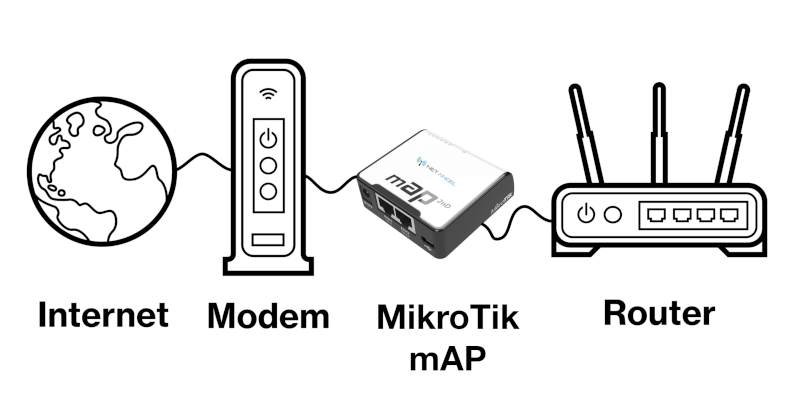
These instructions will have you connect cables to WAN and LAN ports on the various devices. If you do not understand the difference please check out https://www.router-switch.com/faq/lan-wan-port-comparison-of-lan-and-wan.html
To install your MicroTik mAP pre-configured with NetAngel Connect the MikroTik mAP in between your internet connection (most likely your modem) and your wifi router as follows:
Connect one ethernet cable from a LAN port your Internet Service Provider’s equipment (usually a modem) to Eth1 on the MikroTik mAP.
* Your Internet Service Equipment (modem) may vary in number, color or other ways. However they are usually yellow, or labeled LAN

* Your router's WAN port may vary in color, label, or position. In general there should just be a single WAN port, it may be blue or silver, and maybe labeled WAN or Internet


Your network should now be protected. You can test that the filter is working properly by accessing testfilter.netangel.com from a device that is connected to your network. This page should come up as blocked and you should shortly receive a notification of the blockage.